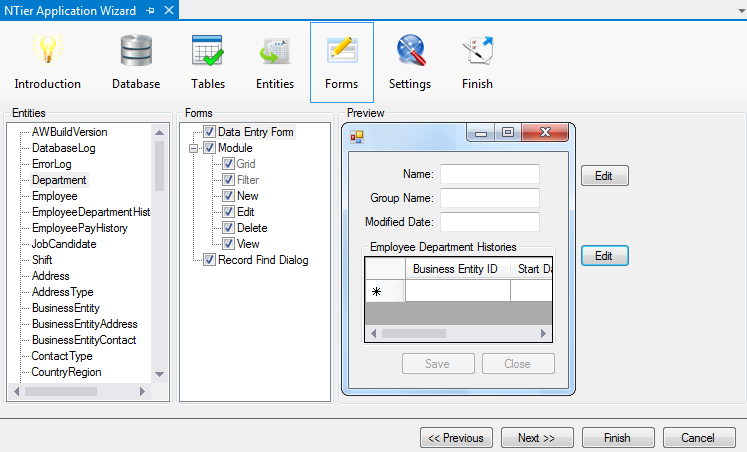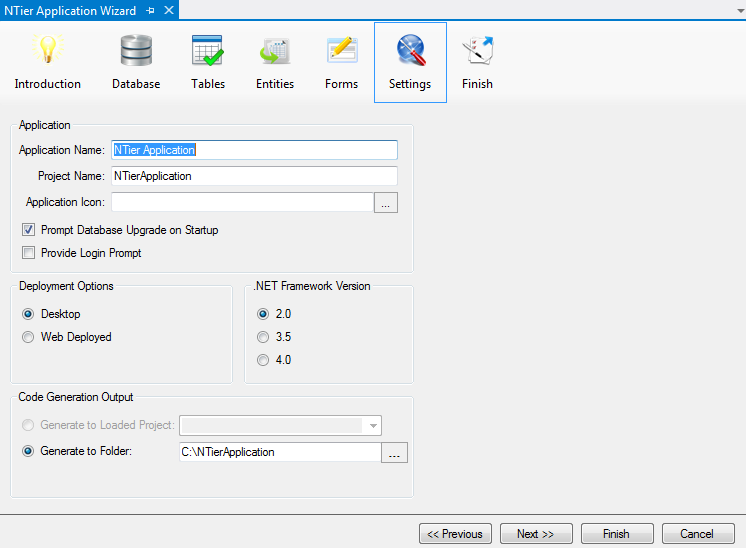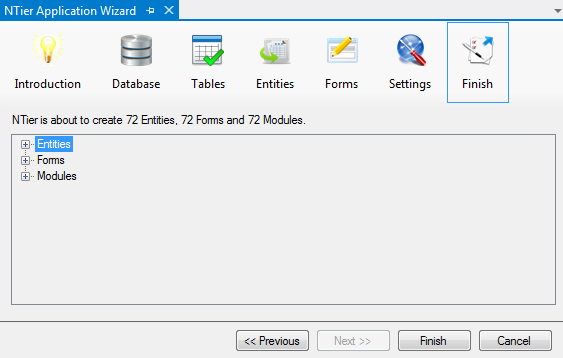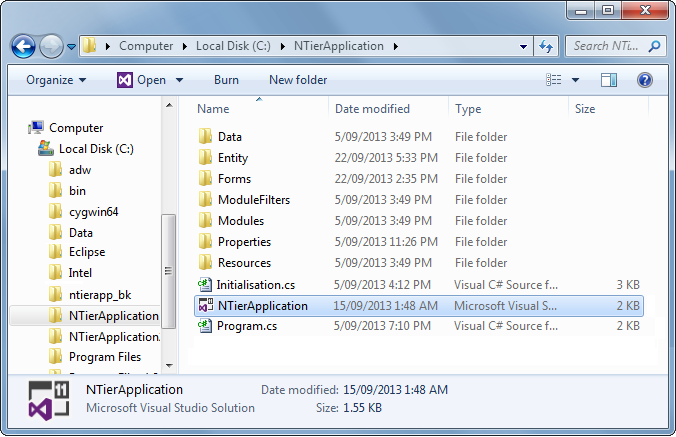NTier Application WizardN-Tier Windows Forms Framework |
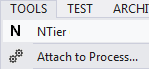
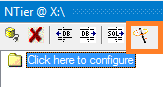
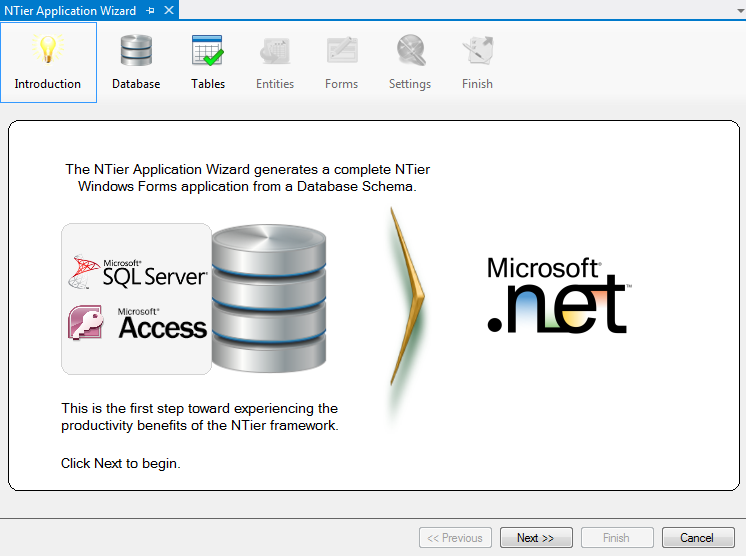
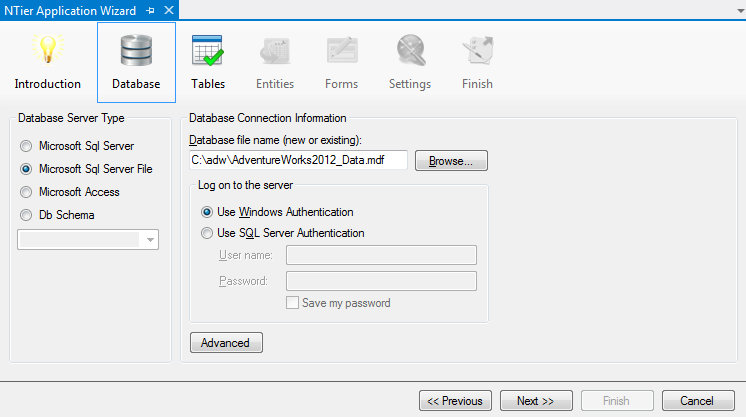
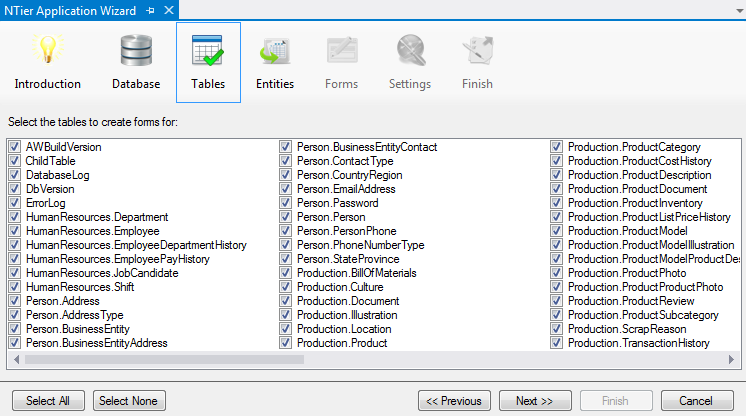
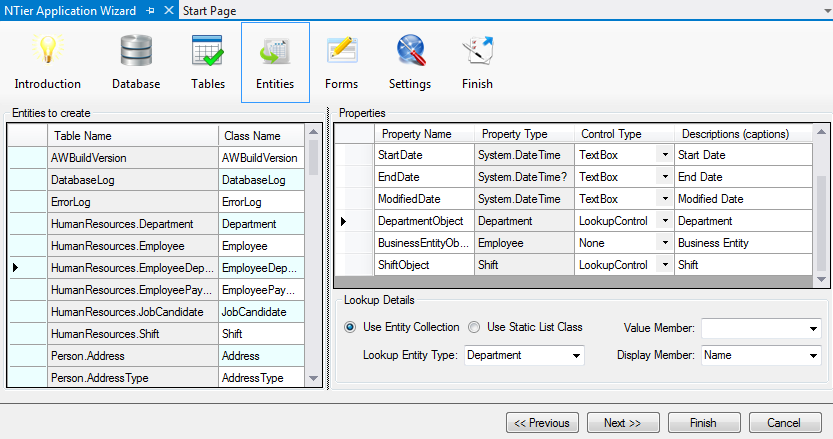
| Field | Description |
|---|---|
| Table Name | The name of the database table. |
| Class Name | The name of the class to be generated (customizable). |
| Property Name | The name of the property to be generated (customizable). |
| Property Type | The c# type of the property. |
| Control Type |
The control used to edit the field (customizable)
|
| Descriptions (captions) | One or more descriptions in order of length. A description of best fit is chosen for grid column headers as the column is resized. Captions may be entered in a different language in the entity editor after the application has been generated. (customizable) |
| Field | Description |
|---|---|
| Use Entity Collections | Tick to use an entity collection when looking up a value at run time. |
| Use Static List Class | Tick to instantiate a .net list object when looking up a value at run time. |
| Lookup Entity Type | For Entity Collection lookup, enter the entity type to use. |
| Value Member | The name of the property on a lookup collection item that returns the value that will be written to the field when an item is selected at run time. |
| Display Member | The name of the property on a lookup collection item that returns the text to be shown in the lookup or combo box control at run time. |